Serial Inventory Menu
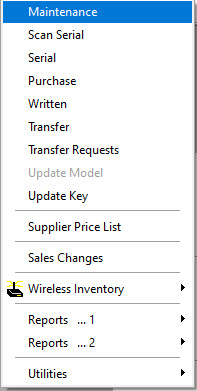
Maintenance
Opening Serial Inventory Maintenance will allow you to search, review, and edit models. See Serial > Maintenance for more details.
Scan Serial
You do not need to have a model selected to use Scan Serial. This will allow you to search, review, edit, transfer, and update the model for a specific serial number. See Serial > Scan Serial for more details.
Serial
After searching successfully for a model, this option becomes available. Clicking this will present a window showing you QOH information by location as well as details about each serial you have in EPASS. You can update information in here as well as reserve or unreserve serials. See Serial for more information.
Purchase
After searching successfully for a model, this option becomes available. Clicking this will present a window showing you Purchase Order details for this piece. See Serial > Purchase for more details.
Written
After searching successfully for a model, this option becomes available. Clicking this will present a window showing you written details for this piece. See Serial > Written for more details.
Transfer
After searching successfully for a model, this option becomes available. Clicking on this will open a window for you to select a serial number to transfer from one location to another. See Serial > Transfer for more details.
Transfer Requests
After searching successfully for a model, this option becomes available. Clicking on this will open a window showing you any transfer requests for this model. You can search and edit transfers as well as add new ones. See Transfer for more details.
Update Model
After searching successfully for a model and selecting a serial, this option becomes available. Clicking on this will open a window to allow you to update the model for this serial. See Update Model for more details.
Update Key
After searching successfully for a model, this option becomes available. Clicking this will present a window providing the ability to update this model code. This is similar to setting up a substitution for a model with more flexibility. See Serial > Update Key for more details.
Supplier Price List
This opens a window to allow the importing of a price list as well as searching for models imported.
Sales Changes
This opens a window to allow you to search for a model that was sold in order to update the information.
Wireless Inventory
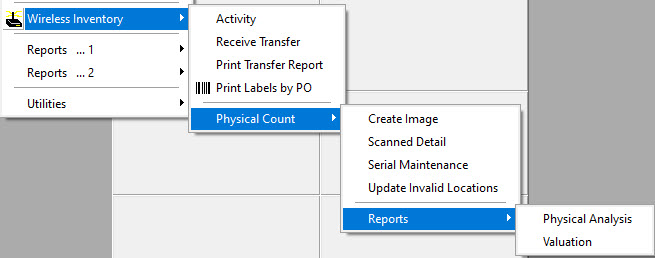
Here you can see what has been happening with the wireless scanners. This is also where you begin a physical count. See Wireless Inventory for more details.
Reports … 1
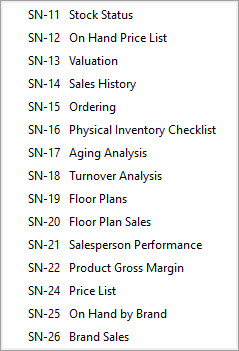
Here you can run a number of reports for Serial Inventory. Please see the individual reports for more details.
Reports … 2
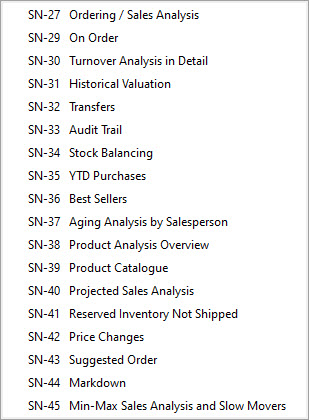
Here you can run a number of reports for Serial Inventory. Please see the individual reports for more details.
Utilities
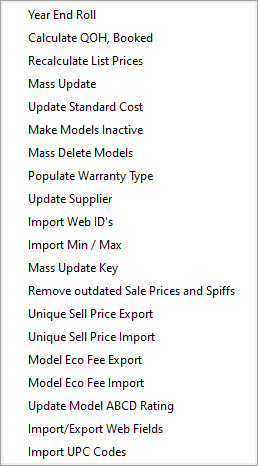
These are the different utilities available for Serial Inventory. Please see the individual utilities for more details.